and here is the solution to unblock or unlock facebook & to bypass those stupid firewalls .
All you have to do is go to websites like
http:// hidemyass.com or http:// proxeasy.com
& enter whatever website you would want to unblock & BANG…. Facebook is unblocked & you can use the facebook with full features
Now if your network administrator is smart enough he will catch you when he sees a proxy website in your browsing history.
So lets bypass their smartness now.
Go to http://translate.google.com
now enter http://www.facebook.com in the large box on the left hand side, the box should look like the image shown below.
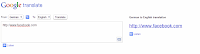
Click on the image to enlarge it.
in a few seconds you will see a link in the right hand side that says http://www.facebook.com
Click on that link.
Now it will take you the next page as shown below.
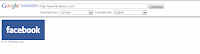
Click anywhere on the facebook logo or the text that says “go to facebook.com”
The entire facebook.com website will open without any problem. & Your network administrator will keep thinking you were browsing some foriegn website with a translator.
Enjoy & share the love if you like it.